This article is a write-up of the highlights in this video 👆, where we compare different state management techniques.
As an example, we use a simple authentication flow. This sets a loading state while a sign-in request is in progress.
For simplicity, this flow is composed of three possible states:
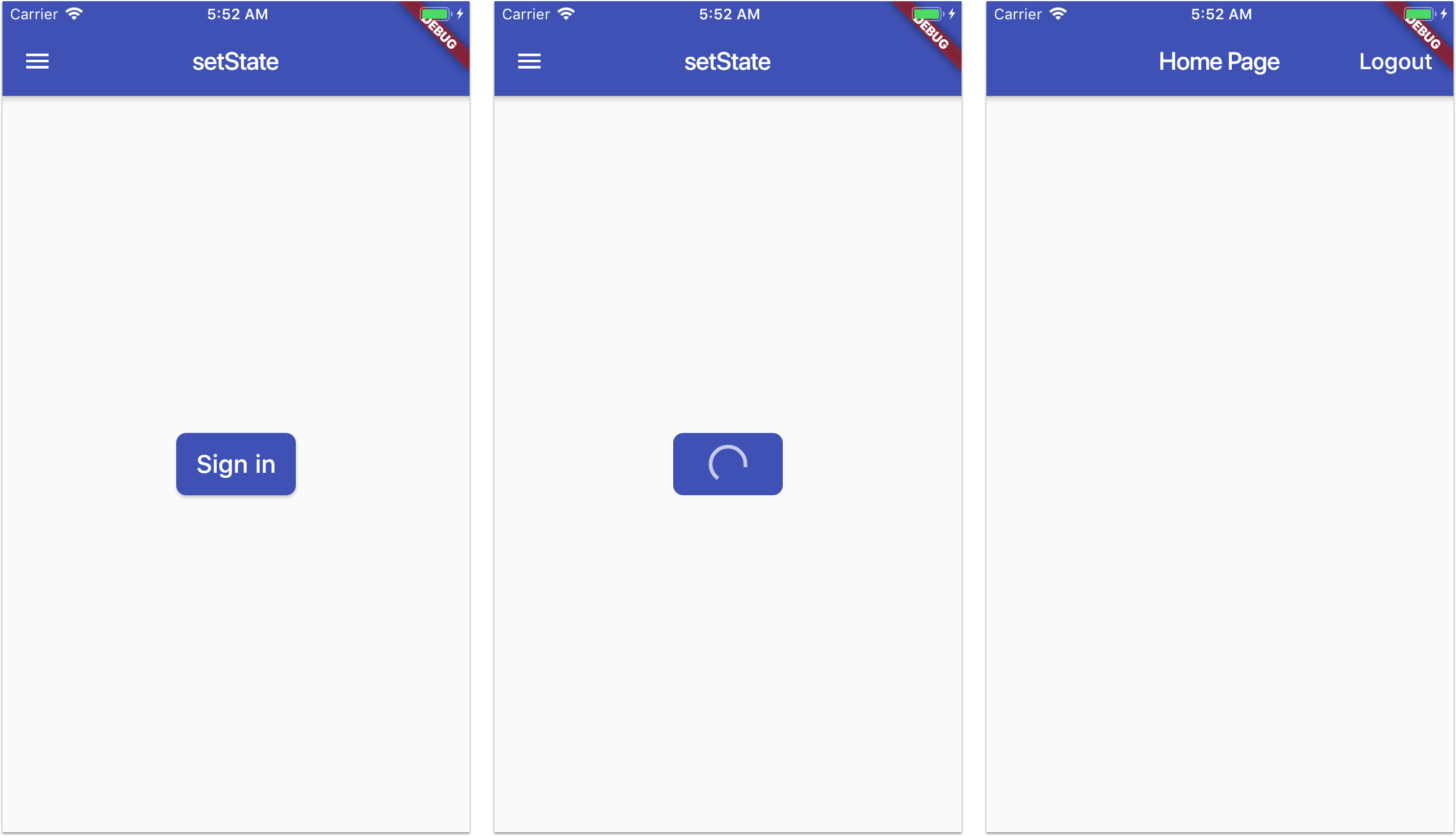
These are represented by the following state machine, which includes a loading state and an authentication state:

When a sign-in request is in progress, we disable the sign-in button and show a progress indicator.
This example app shows how to handle the loading state with various state management techniques.
Main Navigation
The main navigation for the sign-in page is implemented with a widget that uses a Drawer menu to choose between different options:

The code for this is as follows:
class SignInPageNavigation extends StatelessWidget {
const SignInPageNavigation({Key key, this.option}) : super(key: key);
final ValueNotifier<Option> option;
Option get _option => option.value;
OptionData get _optionData => optionsData[_option];
void _onSelectOption(Option selectedOption) {
option.value = selectedOption;
}
@override
Widget build(BuildContext context) {
return Scaffold(
appBar: AppBar(
title: Text(_optionData.title),
),
drawer: MenuSwitcher(
options: optionsData,
selectedOption: _option,
onSelected: _onSelectOption,
),
body: _buildContent(context),
);
}
Widget _buildContent(BuildContext context) {
switch (_option) {
case Option.vanilla:
return SignInPageVanilla();
case Option.setState:
return SignInPageSetState();
case Option.bloc:
return SignInPageBloc.create(context);
case Option.valueNotifier:
return SignInPageValueNotifier.create(context);
default:
return Container();
}
}
}
This widget shows a Scaffold where:
- the
AppBar’s title is the name of the selected option - the drawer uses a custom built
MenuSwitcher - the body uses a switch to choose between different pages
Reference flow (vanilla)
To enable sign-in, we can start with a simple vanilla implementation that doesn’t have a loading state:
class SignInPageVanilla extends StatelessWidget {
Future<void> _signInAnonymously(BuildContext context) async {
try {
final auth = Provider.of<AuthService>(context);
await auth.signInAnonymously();
} on PlatformException catch (e) {
await PlatformExceptionAlertDialog(
title: 'Sign in failed',
exception: e,
).show(context);
}
}
@override
Widget build(BuildContext context) {
return Center(
child: SignInButton(
text: 'Sign in',
onPressed: () => _signInAnonymously(context),
),
);
}
}
When the SignInButton is pressed, we call the _signInAnonymously method.
This uses Provider to get an AuthService object, and uses it to sign-in.
NOTES
AuthServiceis a simple wrapper for Firebase Authentication. See this article for more details.- The authentication state is handled by an ancestor widget, that uses the
onAuthStateChangedstream to decide which page to show. I covered this in a previous article.
setState
The loading state can be added to the previous implementation by:
- Converting our widget to a
StatefulWidget - Declaring a local state variable
- Using it inside our build method
- Updating it before and after the call to sign in.
This is the resulting code:
class SignInPageSetState extends StatefulWidget {
@override
_SignInPageSetStateState createState() => _SignInPageSetStateState();
}
class _SignInPageSetStateState extends State<SignInPageSetState> {
bool _isLoading = false;
Future<void> _signInAnonymously() async {
try {
setState(() => _isLoading = true);
final auth = Provider.of<AuthService>(context);
await auth.signInAnonymously();
} on PlatformException catch (e) {
await PlatformExceptionAlertDialog(
title: 'Sign in failed',
exception: e,
).show(context);
} finally {
setState(() => _isLoading = false);
}
}
@override
Widget build(BuildContext context) {
return Center(
child: SignInButton(
text: 'Sign in',
loading: _isLoading,
onPressed: _isLoading ? null : () => _signInAnonymously(),
),
);
}
}
Top Tip: Note how we use a finally clause. This can be used to execute some code, whether or not an exception was thrown.
BLoC
The loading state can be represented by the values of a stream inside a BLoC.
And we need some extra boilerplate code to set things up:
class SignInBloc {
final _loadingController = StreamController<bool>();
Stream<bool> get loadingStream => _loadingController.stream;
void setIsLoading(bool loading) => _loadingController.add(loading);
dispose() {
_loadingController.close();
}
}
class SignInPageBloc extends StatelessWidget {
const SignInPageBloc({Key key, @required this.bloc}) : super(key: key);
final SignInBloc bloc;
static Widget create(BuildContext context) {
return Provider<SignInBloc>(
builder: (_) => SignInBloc(),
dispose: (_, bloc) => bloc.dispose(),
child: Consumer<SignInBloc>(
builder: (_, bloc, __) => SignInPageBloc(bloc: bloc),
),
);
}
Future<void> _signInAnonymously(BuildContext context) async {
try {
bloc.setIsLoading(true);
final auth = Provider.of<AuthService>(context);
await auth.signInAnonymously();
} on PlatformException catch (e) {
await PlatformExceptionAlertDialog(
title: 'Sign in failed',
exception: e,
).show(context);
} finally {
bloc.setIsLoading(false);
}
}
@override
Widget build(BuildContext context) {
return StreamBuilder<bool>(
stream: bloc.loadingStream,
initialData: false,
builder: (context, snapshot) {
final isLoading = snapshot.data;
return Center(
child: SignInButton(
text: 'Sign in',
loading: isLoading,
onPressed: isLoading ? null : () => _signInAnonymously(context),
),
);
},
);
}
}
In a nutshell, this code:
- Adds a
SignInBlocwith aStreamController<bool>that is used to handle the loading state - Makes the
SignInBlocaccessible to our widget with a Provider/Consumer pair inside astatic createmethod. - Calls
bloc.setIsLoading(value)to update the stream, inside the_signInAnonymouslymethod - Retrieves the loading state via a
StreamBuilder, and uses it to configure the sign-in button.
Note about RxDart
BehaviourSubject is special stream controller that gives us synchronous access to the last value of the stream.
As an alternative to BloC, we could use a BehaviourSubject to keep track of the loading state, and update it as needed.
I will update the GitHub project to show how to do this.
ValueNotifier
A ValueNotifier can be used to hold a single value, and notify its listeners when this changes.
This is used to implement the same flow:
class SignInPageValueNotifier extends StatelessWidget {
const SignInPageValueNotifier({Key key, this.loading}) : super(key: key);
final ValueNotifier<bool> loading;
static Widget create(BuildContext context) {
return ChangeNotifierProvider<ValueNotifier<bool>>(
builder: (_) => ValueNotifier<bool>(false),
child: Consumer<ValueNotifier<bool>>(
builder: (_, ValueNotifier<bool> isLoading, __) =>
SignInPageValueNotifier(
loading: isLoading,
),
),
);
}
Future<void> _signInAnonymously(BuildContext context) async {
try {
loading.value = true;
final auth = Provider.of<AuthService>(context);
await auth.signInAnonymously();
} on PlatformException catch (e) {
await PlatformExceptionAlertDialog(
title: 'Sign in failed',
exception: e,
).show(context);
} finally {
loading.value = false;
}
}
@override
Widget build(BuildContext context) {
return Center(
child: SignInButton(
text: 'Sign in',
loading: loading.value,
onPressed: loading.value ? null : () => _signInAnonymously(context),
),
);
}
}
Inside the static create method, we use a ChangeNotifierProvider/Consumer with a ValueNotifier<bool>. This gives us a way to represent the loading state, and rebuild the widget when it changes.
ValueNotifier vs ChangeNotifier
ValueNotifier and ChangeNotifier are closely related.
In fact, ValueNotifier is a subclass of ChangeNotifier that implements ValueListenable<T>.
This is the implementation of ValueNotifier in the Flutter SDK:
/// A [ChangeNotifier] that holds a single value.
///
/// When [value] is replaced with something that is not equal to the old
/// value as evaluated by the equality operator ==, this class notifies its
/// listeners.
class ValueNotifier<T> extends ChangeNotifier implements ValueListenable<T> {
/// Creates a [ChangeNotifier] that wraps this value.
ValueNotifier(this._value);
/// The current value stored in this notifier.
///
/// When the value is replaced with something that is not equal to the old
/// value as evaluated by the equality operator ==, this class notifies its
/// listeners.
@override
T get value => _value;
T _value;
set value(T newValue) {
if (_value == newValue)
return;
_value = newValue;
notifyListeners();
}
@override
String toString() => '${describeIdentity(this)}($value)';
}
So, when should we use ValueNotifier vs ChangeNotifier?
- Use
ValueNotifierif you need widgets to rebuild when a simple value changes. - Use
ChangeNotifierif you want more control on whennotifyListeners()is called.
Note about ScopedModel
ChangeNotifierProvider is very similar to ScopedModel. In fact these pairs are almost equivalent:
ScopedModel↔︎ChangeNotifierProviderScopedModelDescendant↔︎Consumer
So you don’t need ScopedModel if you are already using Provider, as ChangeNotifierProvider offers the same functionality.
Final comparison
The three implementations (setState, BLoC, ValueNotifier) are very similar, and only differ in how the loading state is handled.
Here is how they compare:
- setState ↔︎ least amount of code
- BLoC ↔︎ most amount of code
- ValueNotifier ↔︎ middle ground
So setState works best for this use case, as we need to handle state that is local to a single widget.
You can evaluate which one is more suitable on a case-by-case basis, as you build your own apps 😉
Bonus: Implementing the Drawer Menu
Keeping track of the currently selected option is also a state management problem:

I first implemented this with a local state variable and setState, inside the custom drawer menu.
However, the state was lost after sign-in in, because the drawer was removed from the widget tree.
As a solution, I decided to store the state with a ChangeNotifierProvider<ValueNotifier<Option>> inside the LandingPage:
class LandingPage extends StatelessWidget {
@override
Widget build(BuildContext context) {
// Used to keep track of the selected option across sign-in events
final authService = Provider.of<AuthService>(context);
return ChangeNotifierProvider<ValueNotifier<Option>>(
builder: (_) => ValueNotifier<Option>(Option.vanilla),
child: StreamBuilder<User>(
stream: authService.onAuthStateChanged,
builder: (context, snapshot) {
if (snapshot.connectionState == ConnectionState.active) {
User user = snapshot.data;
if (user == null) {
return Consumer<ValueNotifier<Option>>(
builder: (_, ValueNotifier<Option> option, __) =>
SignInPageNavigation(option: option),
);
}
return HomePage();
} else {
return Scaffold(
body: Center(
child: CircularProgressIndicator(),
),
);
}
},
),
);
}
}
Here, the StreamBuilder controls the authentication state of the user.
And by wrapping this with a ChangeNotifierProvider<ValueNotifier<Option>>, I’m able to retain the selected option even after the SignInPageNavigation is removed.
In summary:
- StatefulWidgets don’t remember their state after they are removed.
- With Provider, we can choose where to store state in the widget tree.
- This way, the state is retained even when the widgets that use it are removed.
ValueNotifier requires a bit more code than setState. But it can be used to remember the state, by placing a Provider where appropriate in the widget tree.
Source code
The example code from this tutorial can be found here:
All these state management techniques are covered in-depth in my Flutter & Firebase Udemy course. This is available for early access at this link (discount code included):
Happy coding!
LEARN FLUTTER TODAY
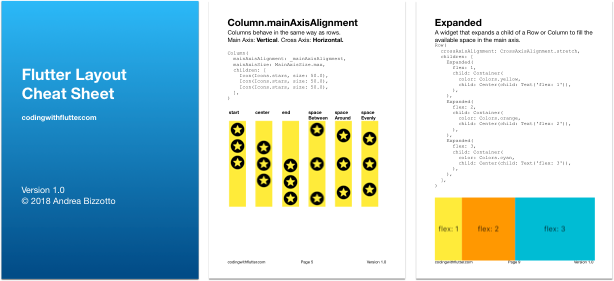
Sign up for updates and get my free Flutter Layout Cheat Sheet.